Wave Cloud Phone
Your home phone on the go.
Wave Home Phone customers can take their home number with them on the go with the Cloud Phone app.
The app is free for Wave Home Phone customers and can be installed on up to eight iOS and/or android devices.
Why you need Wave Cloud Phone+
The Wave Cloud Phone app allows Wave Home Phone customers to make and receive calls with their home phone number on a smart phone or tablet.
Never miss a call. Calls made to a home phone number will ring simultaneously on connected devices. Answer where it’s most convenient.
WiFi calling. Make/receive calls with your home number anywhere you have a WiFi connection.
Shared family number. One number can reach everyone in the household, whether at home or away. Calls can easily be transferred to other connected devices.
Coverage. Calls can be made over WiFi or over cellular data networks; and can be switched mid-call, if desired. Choose the network with the best coverage for your location.
Getting Started with Wave Cloud Phone+
- Download the Wave Cloud Phone app.
- You’ll need a security password to activate the Wave Cloud Phone app. Please call us at 1-844-879-9283 for your unique password.
- Launch the app, enter your home phone number and unique password.
- Take the tour.
- Check your settings and adjust as necessary. In particular, select how you’d like to make calls.“Make calls using” setting:
- If you make the call from the Wave app, caller ID will be your home number and you will be making the call with your Wave Home Phone plan and data via your WiFi connection.
- If you make the call from your phone, caller ID will display your cell phone number and usage will count toward your cellular plan.
“Use wifi only” setting: Selecting this option will mean that you will only be able to make and receive calls when you are connected to wireless. If left unselected, Wave Cloud Phone will choose the best option based upon available network signal.
Data used by the Wave Cloud Phone app is approximately 4MB for a 5 minute call, which is like streaming a minute or less of a movie.
- Make sure your connected device can connect to your wireless internet to begin making calls using WiFi.
Using Wave Cloud Phone+
Making a call from the app
- Open the Wave Cloud Phone app.
- From the main navigation menu, click “contacts” to select a contact you wish to call OR “dialer” and use the keypad to dial out.
- Call recipients will see your home number on their caller ID.
If making a call from an international location or anywhere you may incur a cellular data roaming charge, check to make sure that your cellular roaming is turned off and you are on a stable WiFi connection, then make a call as usual. Your home number will display on caller ID. Note that you are making calls from your home number; subject to the same charges as if you were calling from home. (For example, if you’re in France, calling the restaurant down the street would be an international call.)
Receiving a call
After installing the app on your smart phones and tablets, incoming calls to your home number will ring simultaneously on your home line and all connected devices. Answer where it’s most convenient for you.
When answering a call internationally, check to make sure you are on a stable WiFi connection prior to picking up the call if you wish to avoid costly roaming charges.
Switching a call
When on a Wave Cloud Phone call, you have the option to transfer the call to another connected device or to your cellular network. To do so, click “switch” on the active call screen.
If you select “another device” the call will ring all other connected devices, including your home phone and you can pick it up where it is most convenient for you.
If you select “this device (mobile)” the call will ring on your cell phone and the call will transfer to your cellular network when you answer the call.
Call Pull
If you are on your home phone and want to transfer the call to your smart phone or tablet, you follow a different process to “pull” the call. When there is an active call on your home phone or another connected device, a blue message will display in the main menu : “call available to pull”. Click the blue bar, and then tap the big round button to take the call on that device.
Checking voicemail
In the main menu, select “messages” with the envelope icon. If you have voicemail with your Wave Home Phone, your home phone voicemails will be listed. Click on the message to listen.
Messages that are played or deleted in the Cloud Phone app will be marked as read or deleted on all other devices automatically, including the analog phone (for example when you dial *9).
Frequently Asked Questions+
How many devices can I have connected with Cloud Phone?
You can install the Cloud Phone app on up to eight devices. This can be any combination of smart phones and tablets and iOS and android operating systems.
I downloaded the app. Now what?
When you call Wave to activate your app, you will be given a password to enter. This same password can be used to activate other devices you wish to connect to your home number as well. If you change your password; use the new password for additional devices.
How do I make international calls with no roaming?
- Before you arrive in your destination:
- Turn off cellular data to restrict all data to WiFi.
- Turn off data roaming.
- Do not enable LTE.
(On an iphone, this is in settings/cellular.)
- Connect to WiFi wherever you’d like to make your call.
(This will be automatic, and/or in your phone’s settings.) - Open the Cloud Phone App and make/receive calls as if you were at home.
Calls will/may still be subject to data usage charges?
If you make/receive calls on your home wireless network, you will be using your home internet data.
If you are on public WiFi, you will be using data associated with their connection.
If you make/receive calls with the Cloud Phone app on your cellular network, you will be using data from your cellular phone plan.
You can change which connection the Cloud Phone app uses in the settings/account settings menu in the app. Next to “Make calls using” you can choose between Wave Phone, Cell Phone, or Always Ask.
This setting will also be listed in small print at the top of the dialer before you make a call.
How much data is used when I’m making WiFi calls?
A five-minute call uses approximately 4MB of data. This is like streaming one minute or less of a movie. (a “good” quality standard def movie uses between 250 and 350 MB of data per hour).
How do I transfer a call to another connected device?
While on a call, you have the option to “switch” the call to another connected device. Push the “switch” button, then select “another device”. The receiving device will get a message in the menu “call available to pull”. This is a two-step process to ensure that active calls are not pulled to a device in error.
How do I transfer a call on my home number to my cell phone?
If you are on your home phone and want to transfer the call to your smart phone or tablet, you follow a different process to “pull” the call. When there is an active call on your home phone or another connected device, a blue message will display in the main menu : “call available to pull”. Click the blue bar, and then tap the big round button to take the call on that device.
How can I check voicemail on cloud phone?
In the main menu, select “messages” with the envelope icon. If you have voicemail with your Wave Home Phone, your home phone voicemails will be listed. Click on the message to listen.
Messages that are played or deleted in the Cloud Phone app will be marked as read or deleted on all other devices automatically, including the analog phone (for example when you dial *9).
Will the cloud phone app run my battery down?
The app goes to sleep in the background, so there should be minimal impact on your phone’s charge.