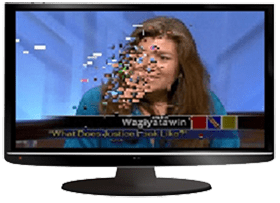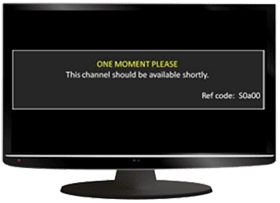TV Troubleshooting
If you’re having problems with your video/cable on your TV, double-check your settings, equipment and connections. For ways to fix some common problems, read the troubleshooting steps outlined below.
Tiling / Pixelation
- Note which channels are having the issue and if on more than one TV.
- Make sure that the box affected has adequate space for air flow and ventilation; there should be a minimum of 2 inches to either side, 2 inches above with nothing sitting on the cable box, and 3-4 inches behind the box.
- Check the connection from the wall to the cable box, and from the cable box to the TV, to make sure the connections are snug and ensure any splitters or VCR’s are bypassed.
- Disconnect the coaxial cable from the wall to the cable box all the way and reconnect them.
- If you are still experiencing an issue, please contact our Technical Support at 1-866-928-3123.
Note: when the issue is tiling or pixelation, power cycling the box is usually just a temporary fix.
Snow / “No Signal”
Without a cable box
- Note which channels are having the issue and if on more than one TV.
- Check the connection from the wall to the TV to make sure the connection is snug and to ensure any splitters or VCR’s are bypassed.
- Disconnect the coaxial cable from the wall to the TV all the way and reconnect them.
- Bypass any splitters or VCR’s between the wall and the TV.
- If you are still experiencing an issue, please contact our Technical Support at 1-866-928-3123.
With a cable box
- Note which channels are having the issue and if on more than one TV.
- Make sure that the box affected has adequate space for air flow and ventilation; there should be a minimum of 2 inches to either side, 2 inches above with nothing sitting on the cable box, and 3-4 inches behind the box.
- Check the connection from the wall to the cable box, and from the cable box to the TV, to make sure the connections are snug and ensure any splitters or VCR’s are bypassed.
- Disconnect the coaxial cable from the wall to the cable box and from the cable box to the TV all the way and reconnect it.
- If your TV needs to be on channel 3 or 4, make sure it is on the right channel.
- Check the input by pressing the Input or Source button on the remote that came with the TV and cycling through the list on the remote that came with the TV.
- Bypass the cable box and connect the coaxial cable from the wall to the TV.
- If you are still experiencing an issue, please contact our Technical Support at 1-866-928-3123.
One Moment Please / Temporarily Off Air
Other errors: “Searching For a Signal”, “V52Problem with a Signal on This Channel V53”, “We’ve detected an interruption in your service”
Different cable boxes have different variations of the “One Moment Please” error message:
- Motorola: One Moment Please, This Channel Will Be Available Shortly. Reference Code: s0a00
- Scientific Atlanta: Temporarily Off Air
- TiVo: Searching For a Signal V52 / Problem With a Signal on This Channel V53
- Arris: Can appear as a variety of messages, including:
- No signal detected. Please check your cable connection.
- Signal loss detected. Please check your cable connection.
- You do not subscribe to this channel. Please call customer service to order. (Can appear even if the customer subscribes to the channel.)
- This channel is not currently being broadcast or there is a problem receiving the signal. Please check your cable connection.
- Set-top Box / DTA: We’ve Detected an Interruption In Your Service
- Note which channels are having the issue and if on more than one TV.
- When you press the Guide button, what shows?
- If you have more than one cable box, is this happening on all cable boxes or just this one?
- Check the connection from the wall to the cable box and from the cable box to the TV to make sure the connections are snug and ensure any splitters or VCR’s are bypassed.
- Power cycle the box by unplugging the power for 10 seconds and plugging it back in:
- The Video-On-Demand (VOD) and DVR (if applicable) functions may take up to 5 minutes to restore, after performing a power cycle.
- The channel guide can take up to 45 minutes to begin populating after a power cycle.
- If you are still experiencing an issue, please contact our Technical Support at 1-866-928-3123.
Black Screen
Without a cable box
- Note which channels are having the issue and if on more than one TV.
- Make sure the remote control has a clear line-of-sight to the TV.
- Make sure the TV is on by pressing the TV then Power button on the remote that came with the TV.
- Check the input by pressing the Input or Source button on the remote that came with the TV and cycling through the list.
- Check the connection from the wall to the TV to make sure the connection is snug and ensure any splitters or VCR’s are bypassed.
- If you are still experiencing an issue, please contact our Technical Support at 1-866-928-3123.
With a cable box
- Note which channels are having the issue and if on more than one TV.
- Make sure the remote control has a clear line-of-sight to the TV and cable box.
- Make sure the TV is on by pressing the TV then Power button on the remote that came with the TV.
- Make sure the cable box is on by pressing the remote press CBL or Cable button then power.
- If your TV needs to be on channel 3 or 4, make sure it is on the right channel.
- Check the input by pressing the Input or Source button on the remote that came with the TV and cycling through the list.
- Make sure that the box affected has adequate space for air flow and ventilation; there should be a minimum of 2 inches to either side, 2 inches above with nothing sitting on the cable box, and 3-4 inches behind the box.
- Check the connection from the wall to the cable box and from the cable box to the TV to make sure the connections are snug and ensure any splitters or VCR’s are bypassed.
- If you are still experiencing an issue, please contact our Technical Support at 1-866-928-3123.